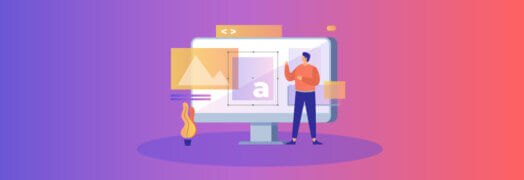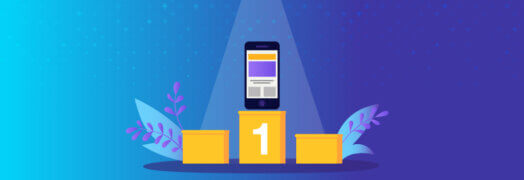One of the features that makes WordPress so powerful is its plugin architecture that lets users and developers extend the functionality of the basic CMS (content management system).
The official definition of a WordPress Plugin is as follows: A WordPress Plugin is a program, or a set of one or more functions, written in the PHP scripting language, that adds a specific set of features or services to the WordPress weblog, which can be seamlessly integrated with the weblog using access points and methods provided by the WordPress Plugin Application Program Interface (API).
In other words, Plugins are tools that let you do almost anything you want to your website. Want to add a photo gallery? a shopping cart? There’s a plugin for that.
Don’t get bloated
While Plugins are great, they should only be used when absolutely necessary. One common problem with WordPress websites is they are overloaded with too many plugins. Every plugin accesses the database, whether the plugin is active or not. So the more plugins you have, the more the database will need to be accessed. Depending on your web hosting, it can noticeably slow down the website.
The number of Plugins depends on the features and required functionality of your website. Once you have over 15 plugins installed, your are at risk of slowing down your website and possibly creating a frustrating experience for the user visiting your site. So remember, don’t go overboard with the plugins unless you have to.
The Handy 5
There are many awesome and powerful Plugins available for WordPress. Depending on the type of website you have, the Plugins you use will vary. Today I’m going to talk about five of the handiest Plugins that I’ve used for website development with WordPress.
1. WP-Optimize
(https://wordpress.org/extend/plugins/wp-optimize/)
Official description: This simple but effective plugin allows you to clean up your WordPress database and optimize it without phpMyAdmin.
Why it is handy?
While being able to optimize the database tables is essential, my personal favorite feature of this Plugin is its ability to remove SPAM comments or unapproved comments with a single click. I’v seen WordPress websites that have thousands of spam comments from the comment forms. If you were to manually delete these comments in WordPress, it would take at least an hour or two, maybe longer. But with WP-Optimize, it only takes seconds.
2. Search and Replace
(https://wordpress.org/extend/plugins/search-and-replace/)
Official description: A simple search for find strings in your database and replace the string.
Why it is handy?
When developing a website, sometimes the web hosting is not attached to the domain yet. The URL of the development site might be something like 111.11.1111/~user/. So during development links in the content might look like this 111.11.1111/~user/about-us/. When the domain name is finally attached to the web hosting, the URL of the site changes to something like www.yoursite.com . However, you’ll notice the links in the content are still pointing to the URL 111.11.1111/~user/about-us/ instead of www.yoursite.com/about-us/ . You could go in and manually update the links so that they are pointed to the current URL but that can get really tedious depending on how large the website is. The solution is to use the Plugin Search and Replace. Using the Plugin, you can search the database for all URLs that have 111.11.1111/~user/ and then replace them with the current www.yoursite.com . Word of caution, however. You can really mess things up if you don’t know what you are doing. I would suggest experimenting on a local installation of the website first to get a better feel for how it works.
3. BackWPup
(https://wordpress.org/extend/plugins/backwpup/)
Official description: WordPress Backup and more…
Why it is handy?
It’s always handy to be able to make backups of your website. Most of the time, you’ll just want to backup the database since it contains all the data from your pages, posts and plugins. Without using this plugin, to create a backup of the database, you would have to get the client’s control panel login for their web hosting, go into phpMyAdmin and create a backup file of the database. With BackWPup you can easily make a backup of the database and then have that file emailed to you, sent to a FTP server, or even a DropBox account, no control panel logins required. (of course you can back up everything including the theme files and plugins, not only the database.)
4. Simple 301 Redirects
(https://wordpress.org/extend/plugins/simple-301-redirects/)
Official description: Simple 301 Redirects provides an easy method of redirecting requests to another page on your site or elsewhere on the web.
Why it is handy?
Sometimes you don’t have FTP access to a client’s website for whatever reason. Fortunately there are WordPress Plugins that offer ways around that scenario depending on what you need to access. Usually, 301 redirects are added to the .htaccess file located on the server. But if you can’t access the .htaccess file, what do you do? Use Simple 301 Redirects.
5. Duplicate Post
(https://wordpress.org/extend/plugins/duplicate-post/)
Official description: Clone posts and pages.
Why it is handy?
Sometimes you need to constantly make a copy of a page or a post. Maybe the new pages or posts have the exact same content except for one sentence. Manually creating a new page, copying and pasting the content from page to page can take a while and gets tedious. The Duplicate Post Plugin will speed up this process for you.