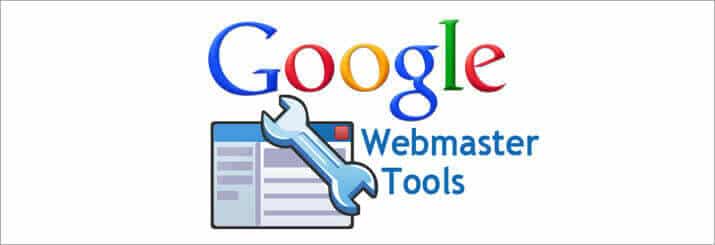Before we get started on the “Ins” and “Outs” we should first clarify what Google Webmaster Tools (GWT) is. GWT is an online system that provides website owners and developers with valuable information regarding the health of their website. GWT is not only a great resource for the people working on the website (i.e. web developers) but it also provides information for the business owners that don’t necessarily dabble with the functionality of their website. In the article below we will discuss how to use the GWT reporting tools and what you can expect to learn from your account.
Getting Started with Google Webmaster Tools
- You will need to first create a Google account before using GWT if you don’t already have one set up for your business.
- After registering for a Google account you will next need to visit the Google Webmaster Tools website at www.google.com/webmasters/tools/. Sign in with your Google account.
- After you’ve signed in, add your website url.
- Before GWT will start reporting on your website you will need to verify the website. There are four ways that you can get your website verified and the easiest way is to verify with your Google Analytics account. Simply follow the two-step process to get verified immediately.
- Once your website has been verified it could take up to a week to really start seeing data populate in your new account. So be patient with your new account and look forward to seeing the information grow overtime.
The Dashboard
Now that you have your website loaded and verified, we can begin to cover some of the important elements of the system. When you first login to the account you should see the dashboard view of your overall website health. This is a great snapshot about recent search queries, crawl errors, common keywords, sitemap status and links to your site. For a more in-depth report of each section in the dashboard simply click on the “More” link located at the bottom of each section. You should see 7 links in the left column under “Dashboard.” These are your primary navigation links to help guide you through your account.
Website Configuration
In the top left column there is a section called “Site Configuration.” One of the first things you should add to your GWT account is your XML sitemap; the url is typically structured with the following format www.domainname.com/sitemap.xml. Ask your web developer to create one for you if your website doesn’t have one yet. Once you have your sitemap url, open the sub-section named “Sitemaps” and click the “Add/Test Sitemap” button. From here you simply add your url and click submit. This allows you to easily submit the entire structure of your website to Google. In other words it helps Google find your existing webpages and new webpages as they are created. You don’t need to check this section often going forward, but we recommend making sure there aren’t any warnings with your sitemaps every couple of weeks.
Below the “Sitemaps” link in the left column you will find a link for “Crawler Access.” This is where you should submit your robots.txt file. The robots.txt file tells search engines which pages you don’t want crawled and indexed on your website. This can be a very valuable tool for your website because it can prevent duplicate content, un-published webpages, old webpages, etc… from being indexed. Double check with your web developer and make sure they have created a robots.txt file for your website.
The last resource that is valuable to all website owners in this section is called “Sitelinks.” Within this tool you can designate which urls you don’t want to appear under your website’s search results. This is helpful as a website owner to display only the urls that you think will entice people to click on your website. For instance, having your intern’s bio page displayed as a link in the search results will not be as important as your contact webpage. Visit this tool when you notice urls displaying in the search results that you would like to demote. There are a few other resources available in this section, but we find that they are really more valuable for web developers only.
This article covers getting started and the first two sections of GWT. Stay tuned for Part 2 of this blog post that will be available in the next couple of weeks.