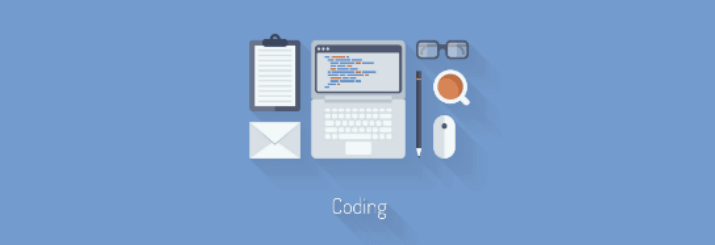Just like any other industry, website design and development has its own vocabulary. While agencies should try to speak in a way that’s intelligible to our clients, we understand that some words simply don’t make sense to people who aren’t already familiar with them. But we don’t think that’s a good way to do business. We want to collaborate with our clients.
Below are a few words or phrases web designers and developers commonly use that you may be unfamiliar with. They’re all in alphabetical order to make it easy to find what you’re looking for.
Browser: chances are, you’re using a browser right now. A browser (also known as web browser) is a program you view websites. The most common browsers are Internet Explorer, Safari, Firefox (also known as Mozilla), and Chrome. WhatBrowserAmIUsing.co is a great resource for finding this out.
Browser cache: you’ll most often hear this phrase after the words, “clear your.” Browsers often save the website you look at in a cache. This allows the pages to load faster when you visit them later. However, this can cause problems if the page has recently been updated. You may not see the update, or you may see an error. WikiHow has a great article detailing how to clear your browser cache for almost any browser you can think of.
Concept: designers will sometimes refer to a concept. This is just a fancy way of saying a design or preview of how something will look. A concept is part of every design process, whether it be for a logo, a website, or anything else in between.
Content management system (CMS): this is the software you use to control the content on your website. It’s a way to update or add to your website. Some common CMS programs are WordPress, Drupal and Joomla.
CSS: is a language web developers use. Without getting too technical, CSS is an easy way to control how a website looks. Every web developer should have a strong understanding of CSS. If they don’t, find someone else.
Domain: this is what people type into their browser to go to your website. In our case, it’s bopdesign.com. Every website needs a domain.
Email client: is how you view your email. In a business setting, most people use Microsoft Outlook. Web mail services like Gmail and Yahoo also provide email clients—it’s what you see when you look in your inbox.
EPS: is a type of file. If a designer asks you for your logo file, it’s usually an EPS they really want. This is a high quality file type. Chances are even if you have an EPS file, you won’t be able to open it because you don’t have the correct program. That’s okay because your designer will have the program.
Home page: the page you see when you first visit a website. The home page typically looks different from the other pages.
Host: this is where your website files are stored. Without a host, you don’t have a website. You should have login information for your host. Hold on to it! It is important information for your web developer. Just like your registrar, you should have login information for your host. Please note that your host and registrar may be the same company or it may not.
HTML: the language that the internet is based on. HTML is used on every website, even if it isn’t the primary language.
Link (hyperlink): is how you navigate the internet. Click here. “Here” is a link to the Bop Design home page. If you look at the top of the page you’re on right now, you’ll see with words like “About,” “Services,” and “Team.” Those are also links.
Registrar: this is the company you used to register your domain name. A common registrar is GoDaddy. You should have login information for your host. Hold on to it! It is important information for your web developer. Just like your host, you should have login information for your registrar. Please note that your host and registrar may be the same company or it may not.
RSS feed: is a way for people to subscribe to your blog. Have you ever seen a button that looks almost like a volume button, with a dot and two bars coming off it? That’s an RSS feed button. Clicking it will bring you to the feed page. From there you can add the feed to whatever program you use to keep track of blogs. Google Reader is a common one.
Screen shot/cap/grab: is a picture you take of your screen. This is invaluable for web developers when they’re trouble shooting a problem you have. WikiHow provides instructions for taking a screenshot in Windows and on a Mac.
Social media: refers to websites where the primary purpose is for users to interact with each other. The biggest social media websites (or networks) are Facebook, Twitter, and LinkedIn.
Subpage: any page on a website that isn’t the home page. Depending on the context, subpage could refer to a page that’s “underneath” one of the pages in the main navigation. For example, if you look at the navigation of the Bop Design website, Web Design & Development is a subpage of Services.
URL: is how you link to other pages. https://www.bopdesign.com is a URL; it takes you to the Bop home page. The URL https://www.bopdesign.com/team/emily-vonsydow/ takes you to my bio page.
WordPress: a popular content management system. At Bop Design, we develop all of our websites in WordPress. We like it because it gives us a lot of control over how the website looks and it’s easy for to use (relatively speaking, of course). It’s also great for our clients because it’s easy to edit and create content.
Are you puzzled by a word you don’t see here? Leave us a comment! We’ll explain it for you.