One of the biggest reasons WordPress (WP) is the most popularly used content management system is because of its user-friendly backend. While WP’s default backend is very easy to navigate (it doesn’t take much time for a user to poke around and figure out how things work), WP isn’t perfect. One critical development step is to make sure the backend is streamlined and customized for the end user.
One of the best ways to improve a WP backend is to organize. Here are three “problem areas” of a backend that can use a bit of house cleaning:
1. The Dashboard
2. Admin menus
3. Admin columns
Problem: The Dashboard.
By default, when a WP user logs in they are redirected to the Dashboard. The Dashboard contains a myriad of different information widgets, such as the number of posts or pages in a website, an RSS feed, recent comments, etc. Below is the default Dashboard of the 2013 Theme. As you can see, having them all can be overwhelming and most content editors won’t utilize each widget.
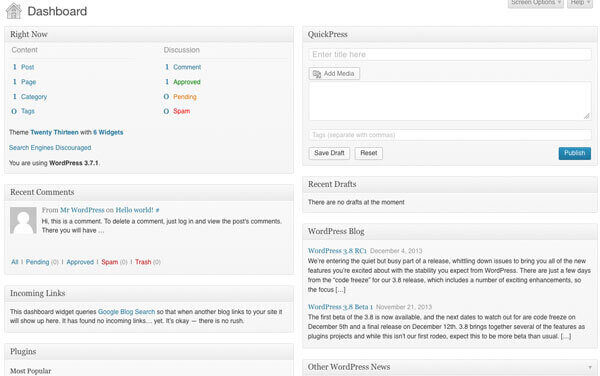
Solution: ABD Dashboard Widget Manager fixes all of that.
The plugin is pretty straightforward: You choose which Dashboard widgets you want to show. You also have the option to add a custom widget to contain a custom title with custom content. Here is an example:
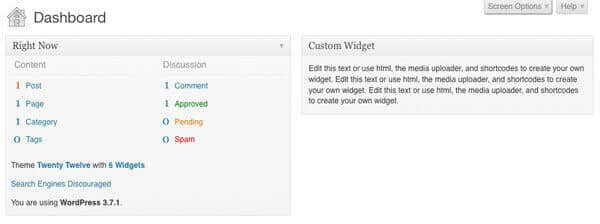
Problem: Admin menus.
Once logged in, look to your left. This is the column that contains the main navigation for the backend. With this menu, you can access every nook and cranny of the WP backend.
However, some websites have content in the backend that goes untouched. For example, a website may only have “pages” for content and no “posts” section. So in this case, it may be beneficial to completely hide the “Posts” menu to make it less confusing.
Solution: Admin Menu Editor achieves those customizations and more.
Along with re-ordering the admin menu, the Admin Menu Editor plugin lets you create custom menus with custom links. There is also an option to add a custom icon to the menus, which comes in very handy when using custom post types. Below is an example of a custom admin menu created by the Admin Menu Editor plugin:
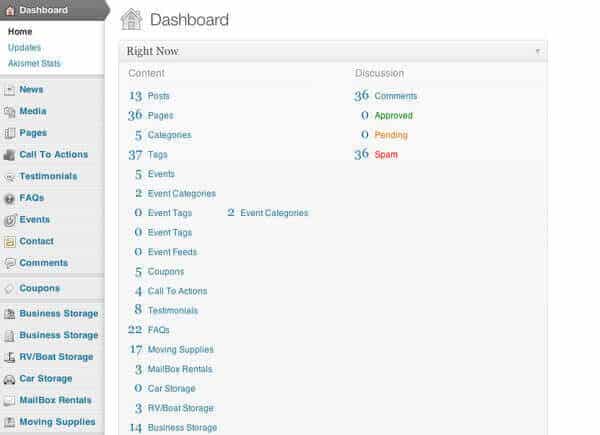
Problem: Admin columns.
The final section of the backend we want to fix up are the admin columns. This is the section of the backend that displays a list of the pages, posts, media, comments, etc. By default, the columns shown are: Title, Author, Categories, Tags, Comments and Date.
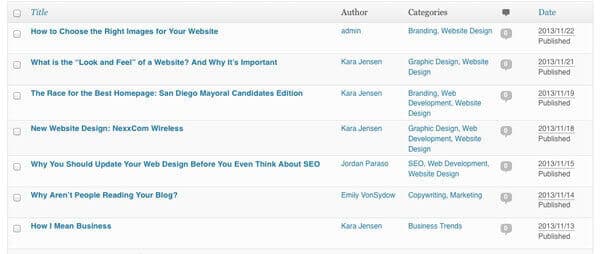
But what if your company isn’t including author bylines or wishes to only use categories, not tags?
Solution: Codepress Admin Columns adds and removes more information to the columns to make sorting and editing faster and more efficient.
Some of my additional favorite columns are for the featured image, word count, page template, and post ID. If you are using custom post types, the Codepress Admin Columns plugin will give you an option to sort the custom post types by taxonomy.
However, be careful. If you start adding too many custom admin columns, you will find that the columns become too narrow and make the section harder to use. Try to use columns that are necessary and useful. For example, if there is only one main author/user of the website, is it necessary to show the “Author” column? Below is a screenshot of the Codepress Admin Columns plugin in action:
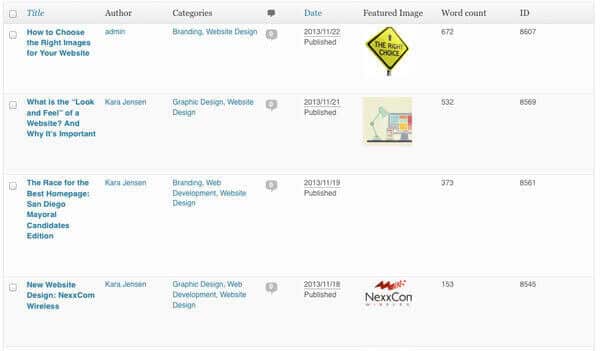
Different websites and different users will have variable levels of customization needs. At times, the organizational needs of a client may seem disorganized to the developer, but it is critical to build and test a customer backend that makes sense for their needs. It not only saves time spent instructing a user where to find specific information (No more “Where do I go to change the Home Page?”), but also avoids erroneous information from interfering with future modifications.



