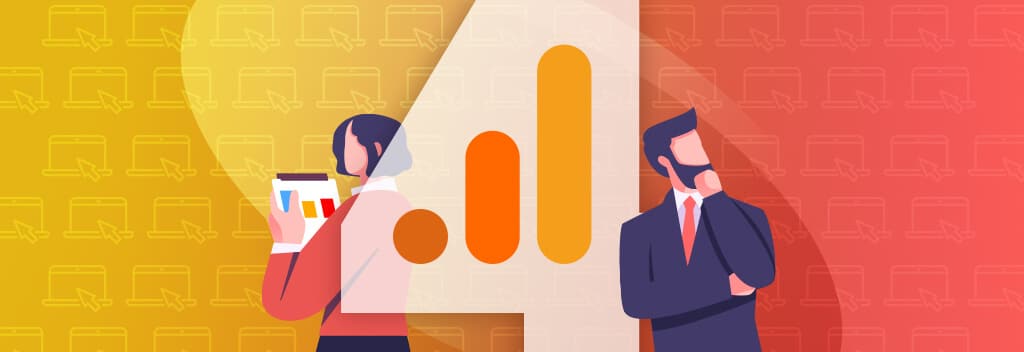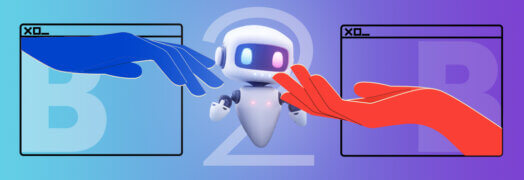By now, you should be getting familiar with Google Analytics 4 (GA4) if you are measuring the traffic and visitor activity on your B2B website.
We’ve been using and evaluating GA4 since 2022, but we know that it’s been a tough transition for many B2B marketers. Besides the universal truth that change is hard, the transition to GA4 requires learning what new metrics mean and saying goodbye to old metrics we relied on to gauge our marketing efforts.
In this post, we’ll take you through an overview of what you need to know about GA4 for your B2B marketing tracking.
Universal Analytics is dead
There is no other way to say this. Universal Analytics (UA), which many B2B marketers relied on for over a decade, is being retired. First Google advised to set up GA4 and there was about a year where data overlapped between UA and GA4. Then, Google started shutting off UA tracking for many websites, but there were still websites that were actively tracking data in UA. Next, UA stopped tracking for all websites. Lastly, as of July 1st, 2024, all UA accounts will be permanently deleted.

If you haven’t exported your data from UA by July 1st, you won’t be able to get it back. Hopefully, at this point, you’ve been using GA4 for tracking for almost two years, but it can be helpful to have this legacy data for longer looks at the data (even if it won’t match apples to apples).
Here is how you can export your data from a Universal Analytics property:
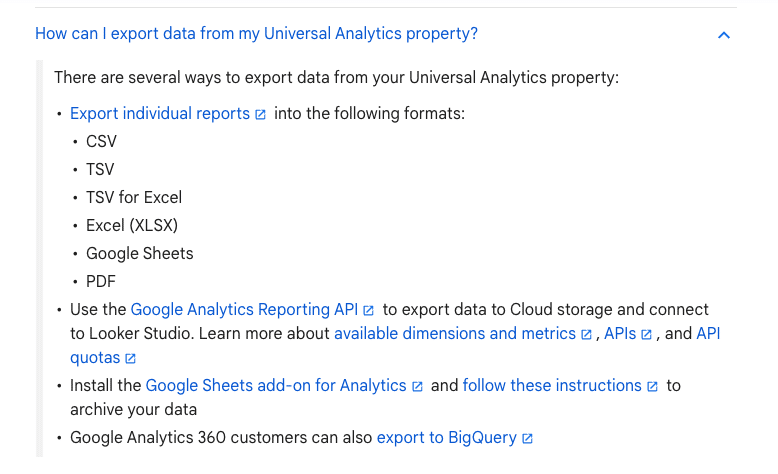
Even if you don’t have plans to use the data, it’s a good idea to export it.
GA4 is the new frontier, get used to it
The truth is harsh, but it doesn’t make it any less true. The sooner you get into GA4 and start leveraging the data, the better your analytics will be to inform your B2B marketing and web design strategies.
Google has created an entire Introduction to Google Analytics 4 to help you get set up for success. They also have a developer introduction to integrate with other tools. We highly recommend checking out the information Google distributes, but we’ll hit on the B2B marketing-specific features we find relevant below:
Setup and reporting are different
GA4 still allows you to either add the tracking directly to your B2B website or to add it via Google Tag Manager (GTM), but the actual setup of GA4 is different than UA. Google built out a “Setup Assistant” to walk you through how to configure the settings for your GA4 property. The setup enables you to customize data collection and display, which includes various options to better protect individual privacy while still providing aggregated data you can leverage for marketing.
In addition to data collection for your B2B website, the setup allows for closer integration with and better data for bidding and targeting on Google Ads. According to Google, this enables you to have smarter, more advanced data analysis for your marketing efforts. Simply follow the setup assistant to turn off or on various signals, add key events (formerly conversions), and verify consent settings.
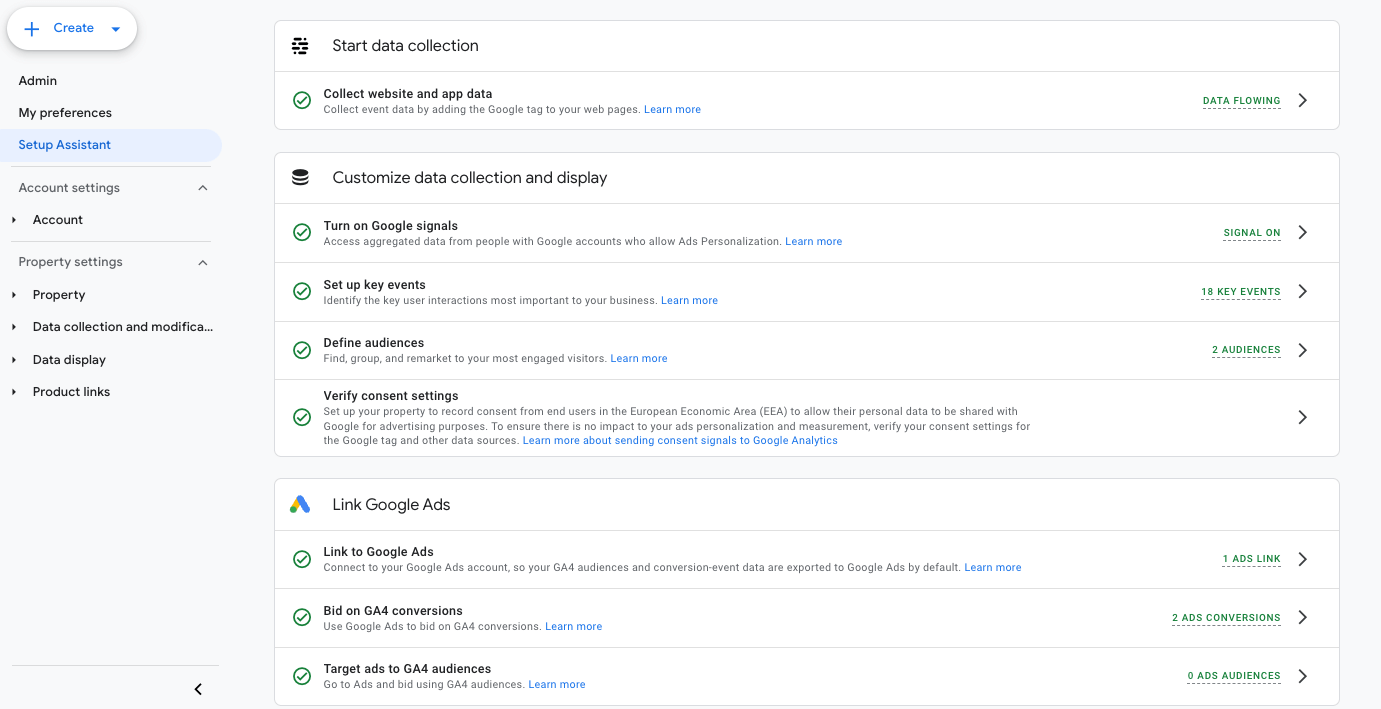
Once you get through the setup, you’ll notice the reporting screens are divvied up differently and have different layers. The first layer includes Home, Reports, Explore, and Advertising.
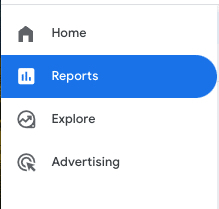
The Home screen is just like it sounds – a central dashboard. Reports is where the data and analytics live. Explore enables you to set up different custom reports using the data in GA4. If you run Google Ads and have it connected to GA4 (which you should), Advertising allows you to parse out different data like Attribution, Planning, and Segments.
You’ll likely spend most of your analysis time on the Reports section. GA4 still has the Acquisition section, but due to privacy and consent updates, it’s less robust. You can still find much of the same data as before, but it will be laid out differently and need to be sorted within the reports.
As a B2B marketing agency concerned with website traffic and behavior, we favor the Traffic acquisition report under the Acquisition tab. Here, we can review the number of Users, Sessions, Engaged sessions, and the source of traffic and see which sources are generating the most website leads (Key Events or Events, depending on your unique setup).
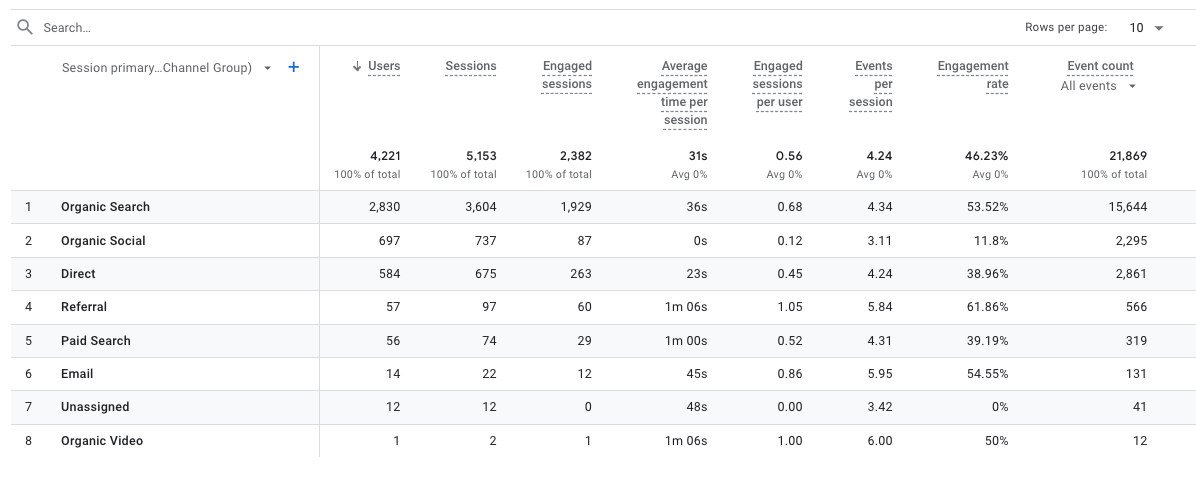
You can still dig deeper into the data, sorting by Session channel, source, medium, and campaign.
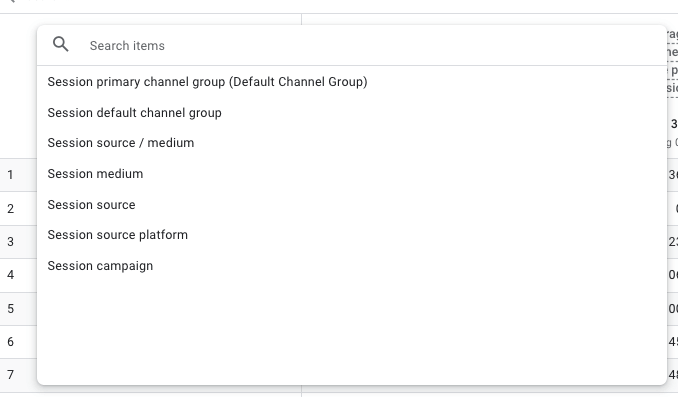
You can also use the handy blue + feature to further get into the filters like Demographics, Geography, Platforms, Times, etc.

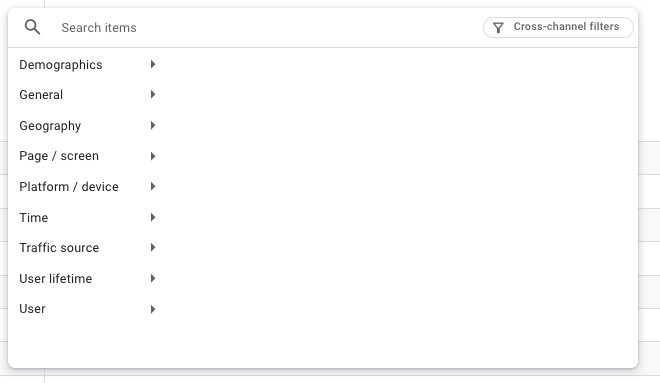
We’ve found these filters and the new GA4 setup to be immensely helpful for diagnosing any issues on a website, tracking where leads are originating (even if they are aggregated and tough to determine individually for conversions), and identifying key trends and engaging website content.
A few things to note:
- Bounce rate is now engagement rate
Essentially, we are moving away from tracking people leaving the site to focusing on how engaged people are while visiting the site. As such, you won’t see a listing for “bounce rate” in the main reports but you will see “Engaged sessions,” “Average engagement time per session,” and “Engagement rate.” You can use metrics like “Engagement rates” to compare traffic channels and determine where your most interested visitors are coming from and how they are interacting with (read: liking) your website.
- Conversions are now key events
While B2B marketing professionals still call website form submissions conversions (visitors converting into leads), Google has decided to call these “events” and “key events.” Out of the box, GA4 has predetermined “events” that you can add to or turn on/off. GA4 considers activities like page views, session start, first visits to be “events.” “Key events” are another layer and are often where conversion-focused activities are assigned. For example, we often create “Key events” for demo request form completions, contact page submissions, or consultation request submissions for our clients.
- Event tracking is separate
Event tracking does have its own home in GA4 in addition to being included in Acquisition reports. You can find “Events” listed under the Engagement report. This enables you to look at Events (not Key Events) in aggregate or individually (via the search function) and to add additional filters like Demographics, Page/screens, Time, etc.
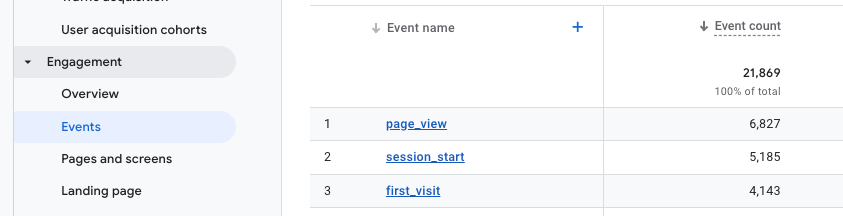
Staying on top
There has been much groaning about the transition to GA4 – even from our agency. However, the quicker you adapt to the new GA4 and start using its customization tools and features, the sooner you can start leveraging the data to your advantage. We do keep a close watch on GA4 to see if new tools and features are rolled out and what value they add to B2B businesses.
Sick and tired of Google controlling the show? We put together a list of alternatives to Google Analytics, but the spoiler is that many of them are paid platforms with their own pros and cons.